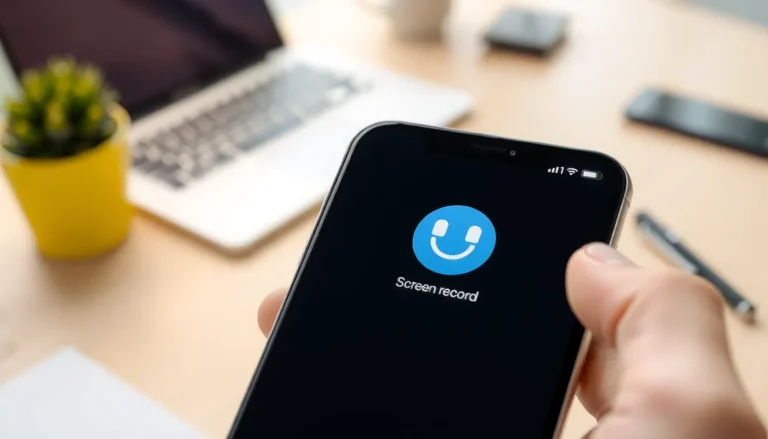Losing Safari from your iPhone home screen can feel like misplacing your favorite pair of socks—frustrating and a little mysterious. You reach for your trusty web browser, only to find a gaping hole where it used to be. Don’t worry; you’re not alone in this digital scavenger hunt. Many have faced this conundrum, and thankfully, the solution is just a few taps away.
Table of Contents
ToggleUnderstanding Safari on iPhone
Safari serves as Apple’s default web browser on iPhone devices. Known for its speed and efficiency, it allows users to browse the web seamlessly. The app includes features like tab management, privacy settings, and an integrated reading list.
Many iPhone users rely on Safari for daily tasks, such as searching for information or accessing social media. Browsing with Safari provides a smooth experience due to its optimized design and user-friendly interface. Bookmarking favorite sites becomes easy, enabling quick access to frequent destinations.
Restoring the Safari icon on the home screen requires understanding a few key areas. Settings play a crucial role, as app configurations determine visibility. Users can check whether Safari’s icon was accidentally moved to a different folder or hidden from view.
Adjusting the home screen layout might also reveal Safari. Tapping and holding an empty area on the screen allows the user to enter edit mode, making it easier to locate misplaced apps. Searching for Safari using the App Library feature can swiftly locate the app without extensive scrolling.
Navigating through the settings is essential if the app doesn’t appear in any folders or the App Library. Users can access the Settings app to ensure Safari is not restricted by parental controls or screen time limitations. Ensuring the app’s availability requires only a few straightforward steps, often leading to quick resolution.
Reasons Safari May Disappear

Several factors can lead to Safari disappearing from the iPhone home screen, restricting easy access to the web browser.
Unintentional Deletion
Unintentional deletion often causes users to lose the Safari icon. Accidental taps while rearranging apps or substituting the app for another can lead to its disappearance. Users sometimes think they deleted the app when, in fact, it’s only hidden. Checking the App Library can quickly resolve this confusion. App icons are still available there, allowing users to restore the browser to the home screen if necessary. This simple oversight frequently leads to unnecessary frustration.
Software Updates
Software updates occasionally lead to changes in app visibility. Bugs or glitches associated with the latest iOS version may conceal the Safari icon unexpectedly. Following an update, users might notice Safari missing. Restarting the device can often fix this issue. If the app icon remains elusive, checking for additional updates can also help. Apple releases patches to address such problems. Staying current with software updates ensures that users avoid these common issues while enjoying Safari’s features.
Steps to Restore Safari
Restoring Safari on the iPhone home screen requires a few straightforward steps. Follow the instructions below to locate and reinstall the app efficiently.
Check App Library
Start by accessing the App Library, a feature organized to help you find any app quickly. Swipe left on the home screen until reaching the App Library. In this section, users can find Safari listed among other applications. Searching Safari in the App Library ensures it hasn’t been accidentally hidden or misplaced. If the icon appears, simply tap it to launch the app. Users can also press and hold the icon to drag it back onto the home screen for easier access. Checking this feature often provides a swift solution to misplaced apps.
Reinstalling Safari
If Safari remains missing despite checking the App Library, consider reinstalling it. Navigate to the App Store and type “Safari” into the search bar. Users will find the option to download it again if it shows as uninstalled. Tapping the download button initiates the installation. Once downloaded, the Safari icon should automatically return to the home screen. If any issues arise during this process, restarting the device often resolves minor glitches. Reinstalling Safari restores not only access but also the familiar browsing experience.
Tips for Prevention
Maintaining the visibility of the Safari app can prevent future frustrations. Users can adopt several strategies to ensure they don’t lose it again.
Regular Software Updates
Installing regular software updates is crucial for optimal performance and app stability. Apple releases these updates to fix bugs and improve features, which can keep the Safari app operating smoothly. When an iPhone is up to date, it minimizes the risk of the app disappearing due to software-related issues. Users should navigate to Settings and tap General to check for available updates. This simple habit can ensure ongoing access to all app functionalities.
Organizing Home Screen
Organizing the home screen effectively helps in quickly locating apps like Safari. Grouping similar apps into folders can minimize the chance of accidental deletion or hiding. Users can easily access the app library by swiping left. Creating a straightforward layout keeps the home screen uncluttered, enhancing usability. Arranging essential apps toward the front prevents confusion and improves overall navigation within the device. Regularly reviewing app organization can further aid in maintaining a familiar setup.
Restoring the Safari app to the iPhone home screen is a straightforward process that can alleviate frustration. By following the outlined steps users can quickly locate or reinstall the app ensuring they have access to its powerful browsing features. Regular maintenance like checking for software updates and organizing apps can prevent future issues.
With a little attention users can keep their home screens tidy and functional making it easy to find and use Safari whenever needed. This approach not only enhances the browsing experience but also ensures that important tools remain readily accessible in daily use.