In a world where kids have mastered the art of swiping before they can even say “iPhone,” keeping your device safe from tiny fingers can feel like a full-time job. Imagine handing over your phone only to find they’ve somehow downloaded every cartoon app known to humanity—or worse, sent a text to Grandma that reads like a toddler’s version of Shakespeare. Fear not! With a few simple steps, you can child lock your iPhone screen and reclaim your precious device.
Table of Contents
ToggleUnderstanding Child Lock on iPhone
Child lock features on the iPhone help parents manage their child’s access to content. These features prevent unintended actions such as downloading apps or making in-app purchases. Aimed at enhancing device security, these settings provide peace of mind for caregivers.
Screen Time is a primary tool enabling child lock functionalities. Screen Time allows users to set app limits, manage downtime, and restrict adult content. When enabled, it creates a more controlled digital environment for young users.
Family Sharing enhances child lock capabilities. With Family Sharing, parents can monitor their child’s activity and approve downloads directly from their device. This feature makes it easier to keep tabs on app installations and usage.
Restrictions on explicit content also play a significant role. Parents can block adult websites and filter out inappropriate content. Utilizing these options can create a safer browsing experience tailored for children.
Setting up a child lock involves a few straightforward steps. Users navigate to Settings, find Screen Time, and select Content & Privacy Restrictions. After activating these restrictions, parents can customize settings specific to their child’s needs.
Parents often find that customizing these features maximizes device safety. The ability to limit app usage during homework hours or bedtime encourages healthier screen time management. Engaging kids in discussions about device use can further reinforce safe practices.
By understanding the available child lock options, parents effectively create a safer environment on their iPhones. Comprehensive attention to these settings equips families to tackle digital challenges together.
Steps to Enable Child Lock
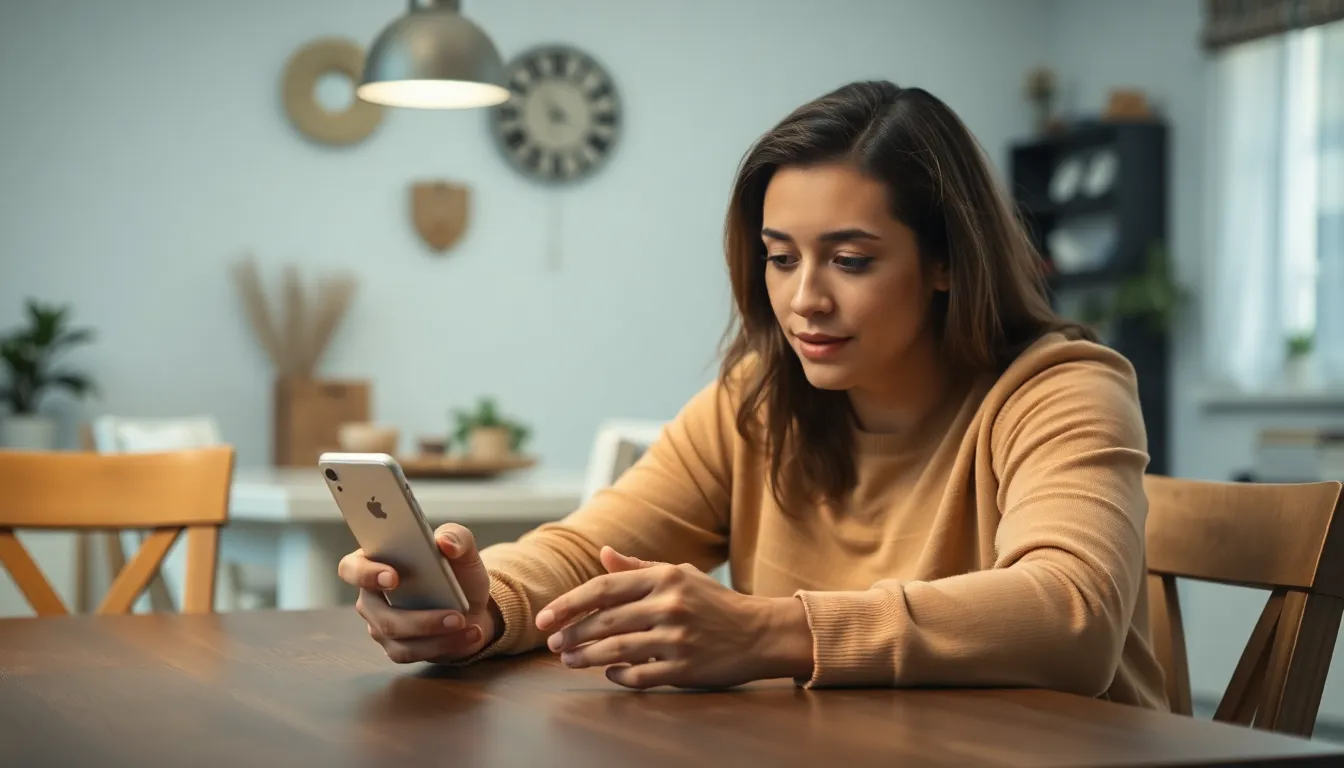
Parents can enable child lock features on their iPhones by following several accessible steps. These steps facilitate a controlled environment for children, ensuring both safety and limited access.
Accessing Screen Time Settings
To activate Screen Time, open the Settings app. Scroll down until you locate Screen Time and tap on it. After this, choose “Turn On Screen Time” and follow the provided prompts. Setting a Screen Time passcode adds an extra layer of security. It’s vital to remember this passcode, as it controls access to restricted settings. This process allows parents to customize options tailored to their child’s usage habits.
Setting Downtime and App Limits
Downtime can limit device use during designated hours. To set this, return to the Screen Time menu and select “Downtime.” Specify the start and end times that work best for the child’s routine. For app limits, navigate to “App Limits” and tap “Add Limit.” Choose specific categories or individual apps, then set daily limits for usage. These customizable features enhance device safety and promote healthier screen time habits among children.
Using Guided Access for Temporary Lock
Guided Access provides an effective way to temporarily lock an iPhone screen, restricting access to specific apps. It allows parents to limit distractions and ensure kids focus on their intended activity.
Activating Guided Access
To activate Guided Access, open the Settings app and navigate to Accessibility. Under General, tap on Accessibility Shortcut, then select Guided Access. Once set up, launch the desired app and triple-click the side button to enter Guided Access mode. Upon activation, a grid appears, prompting you to set restrictions. This method temporarily locks the screen to prevent accidental app exits or purchases.
Customizing Guided Access Settings
Customizing Guided Access settings enhances its effectiveness. While in Guided Access mode, tap Options at the bottom of the screen to configure features such as disabling touch or motion, adjusting time limits, and more. Parents can toggle specific options based on the child’s needs, ensuring a tailored experience. After customization, select Start to begin the session. This precision helps create a controlled environment during app usage and supports focused screen time for young users.
Benefits of Child Locking iPhone
Child locking an iPhone provides several advantages, primarily enhancing device safety. Parents gain peace of mind when limiting children’s access to certain features. This control helps prevent accidental app purchases and unwanted content exposure.
Utilizing Screen Time allows for comprehensive management of app usage. Specific time limits empower parents to guide children’s screen time habits effectively. Enabling Downtime restricts access during homework, sleep, or family time, promoting healthier daily routines.
Explicit content restrictions ensure that children engage with age-appropriate material. Blocking access to adult websites creates a safer online environment. Parents can gain insight into their child’s activity through Family Sharing, offering transparency in their digital interactions.
Guided Access focuses children’s attention on specific apps, minimizing distractions. This feature fosters an environment conducive to learning or creative activities. Parents can customize settings, such as disabling touch, to reinforce focused use.
Understanding the implications of these tools equips parents to foster responsible device usage. Managing screen time helps children develop a balanced relationship with technology. Reinforcing discussions around device use can solidify these benefits, nurturing responsible habits in young users.
In essence, child locking iPhones offers layers of protection, helping parents create a secure and controlled digital space. Each feature serves a unique purpose, contributing to the overall well-being of children while navigating an increasingly digital world.
Implementing child lock features on an iPhone is a vital step for parents aiming to create a safe digital space for their children. By utilizing tools like Screen Time and Guided Access, parents can effectively manage their child’s device usage and ensure they engage with age-appropriate content. These features not only protect devices from unintended actions but also promote healthier screen time habits.
Encouraging open discussions about technology use further strengthens these efforts, fostering a balanced relationship with devices. With the right settings in place, parents can enjoy peace of mind while allowing their kids to explore the digital world safely.




